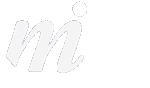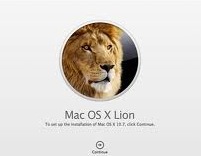Tips
If there is one thing you do this week...
10/03/13 22:09 Filed in: OS X
If there is one step you take this week, let it be a scan of your hard drive. Now of course we assume you backup on a regular basis because anything else is sheer stupidity or you have nothing of value on your Mac and welcome a hard drive meltdown with open arms...

Take a look in your Applications folder for Utilities, and then inside here you will find Disk Utility. Open it up, select your Mac HD on the left and then click on the “verify disk” button. Wait a few minutes for a result. All going well, you should receive a message telling you that the Mac HD appears to be ok. If you get a bad result, such as that the drive needs to be repaired, backup immediately- no excuses and no delays. With your information secured you can then look at repairing the drive using OS X Recovery.
You should run this every month to ensure you do not lose data. No point in thinking about this stuff after the event….

Take a look in your Applications folder for Utilities, and then inside here you will find Disk Utility. Open it up, select your Mac HD on the left and then click on the “verify disk” button. Wait a few minutes for a result. All going well, you should receive a message telling you that the Mac HD appears to be ok. If you get a bad result, such as that the drive needs to be repaired, backup immediately- no excuses and no delays. With your information secured you can then look at repairing the drive using OS X Recovery.
You should run this every month to ensure you do not lose data. No point in thinking about this stuff after the event….
Comments
Mountain Lion Tips 4- iCloud Documents
17/10/12 21:06 Filed in: Mountain Lion | OS X

This guides shows how to use Apple’s iCloud storage:
Under Mountain Lion 10.8, you can choose to save your Pages, Keynote, Numbers or TextEdit files on your Mac (same as in the past) or in your iCloud account. Those files are then accessible across your devices. For example, saving a Pages document into iCloud means it is available inside Pages on your iPad, iPhone and Macs.
To turn this feature on:
1/ open System Preferences and open “iCloud”
2/ make sure that the Documents & data option is ticked:
To Save a File to iCloud:
- in Pages, choose a new document and after you enter some text, choose “Save” from the File menu. The default location when saving will now be on iCloud:
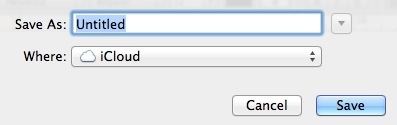
Opening an iCloud Document:
- open your Pages app on any device and you will see a new iCloud page, with all of your Pages files currently stored on iCloud.
.
OS X Lion 10.7 Tips Guide
23/05/12 11:20 Filed in: Lion
TIP: Screen Sharing with MobileMe
We have been using MobileMe, and its previous incarnations since .Mac and the early days of iTools (remember that?). The main reason is our personal email address- we would hate to change it at this stage; the idea of giving up MobileMe and losing our @mac.com address is more than one could bear!
However over the years, the internet services from Apple have evolved. Three of the best examples are the iDisk (which we use all of the time to host previews for clients' websites), Galleries for photos (called "homepage" in the .Mac days), and MobileMe screen sharing. This last item is a gem. We have used it to retrieve files, start processing tasks before we return to the office and generally it keeps us in touch with our office Mac.
 .
.
However over the years, the internet services from Apple have evolved. Three of the best examples are the iDisk (which we use all of the time to host previews for clients' websites), Galleries for photos (called "homepage" in the .Mac days), and MobileMe screen sharing. This last item is a gem. We have used it to retrieve files, start processing tasks before we return to the office and generally it keeps us in touch with our office Mac.
 .
.Mountain Lion Tips 2- Sharing
28/09/12 21:06 Filed in: Mountain Lion | OS X

This guides shows you how to use the new sharing button in Mountain Lion, which is a great way to integrate Twitter and Facebook into your daily use of OS X.
Mountain Lion has added a share button into applications such as Safari, Notes, iPhoto, and Preview.
For example in Safari, the share button gives options to post the web address to Facebook, into an email and to Twitter. The Twitter option also allows you to enter a tweet, with the web address attached. Here are the full options for the Safari share button:
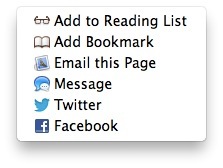 .
.Mountain Lion Tips 3- VIPs
11/10/12 21:06 Filed in: Mountain Lion | OS X

This guides shows you how to use the new VIP feature in Mail under Mountain Lion:
The new version of Mail under Mountain Lion 10.8 has a new VIP feature, which helps to gain quick access to important emails from your favourite people, what Apple calls your “VIPs”.
1/ open a message from your first important person, could be your partner, your boss, or a colleague!
2/ move your pointer over the name of the person who sent the email, and look for the small star symbol which will appear to the left of the person’s name:
3/ click on the star symbol to add this person to your VIP list. Now on the left hand side of Mail, you will see a new VIP section:

4/ clicking on “VIPs” will show all emails from those VIPs (combined)
If you click on the small triangle to open the VIP mailbox, you will see a list of your VIPs underneath- clicking on one of the names will display just the emails from that person.