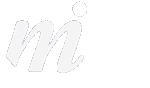RSS
Reeder and Readability: Ways to Manage News on OS X and iOS
Being able to read news stories each day, and catching up with all of the different articles that cross our path has always been a bit of a problem. For example we would need to visit 20 to 30 websites each day to pull together all of the news articles that we want to glance at concerning Apple.
The way we currently manage this is with a program called Reeder (with a second program called Readability in the background). Reeder gathers together the RSS feeds from each of the websites that we subscribe to.

Here are the steps to set this up for your sites/sources:
1/ set up a Google Reader account (www.google.com/reader). Although you won't be logging into the Google website very often, the Google Reader account forms the backbone of the system that is used for the Reeder application. Once you have set up a Google Reader account you will have set the new login email address and password. Now you are ready to use this in the Reeder application.
2/ the next step is to buy and download the Reeder program from the Mac App Store. It is best to set it up on your Mac first as there will be a little bit of configuration going on and then you can install Reeder on your iOS devices later.
3/ once you download and install Reeder, you need to open it and login to your Google Reader account.
4/ you can add new subscriptions to all of the websites that you wish to use. In Reeder, choose "add subscription" is from the subscriptions menu at the top of the screen.
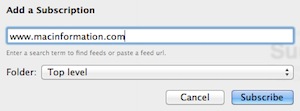
Once you click on the subscribe button, a green "subscribed" icon should appear, showing you are now connected:

Now you can keep adding all of your sites and they will feed headlines and news summaries to your Reeder app.
4/ when you wish to hold a couple of articles aside to be read later, it is best to send them over to the Readability app. In other words, Reeder is used for all fresh headlines and Readability if for digesting the couple of articles which require more attention later in the day.
First you need to download the Readability up on your iOS device such as your iPad or your iPhone. Readability is not available for the Mac (except through Safari), so we find that we catch up on important articles in Readability on the iPad at the end of the day.
5/ next, you need a Readability account which you can set up the first time you use the app.
6/ now you need to return to the Reeder app, and you need to sign into your Readability account inside the Reeder application. In the Reeder menu, choose Preferences -> Services and enter your details. This now links Reeder to Readability.
7/ when you open Reeder it will download the headlines for each of your sites, pulling in any news since your last use of the app. When you tap on a headline and read it, it will disappear as it has been marked as "read". If you read the headline and think that you would like to read the rest of the content later, tap on the Readability icon to add it to the Readability app.
8/ you can open Readability at any stage and read the articles you have filed there.
Think of Reeder as a fishing net scooping up all of the headlines for you- and then Readability is reserved for the best of the catch..
The way we currently manage this is with a program called Reeder (with a second program called Readability in the background). Reeder gathers together the RSS feeds from each of the websites that we subscribe to.

Here are the steps to set this up for your sites/sources:
1/ set up a Google Reader account (www.google.com/reader). Although you won't be logging into the Google website very often, the Google Reader account forms the backbone of the system that is used for the Reeder application. Once you have set up a Google Reader account you will have set the new login email address and password. Now you are ready to use this in the Reeder application.
2/ the next step is to buy and download the Reeder program from the Mac App Store. It is best to set it up on your Mac first as there will be a little bit of configuration going on and then you can install Reeder on your iOS devices later.
3/ once you download and install Reeder, you need to open it and login to your Google Reader account.
4/ you can add new subscriptions to all of the websites that you wish to use. In Reeder, choose "add subscription" is from the subscriptions menu at the top of the screen.
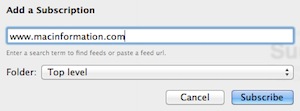
Once you click on the subscribe button, a green "subscribed" icon should appear, showing you are now connected:

Now you can keep adding all of your sites and they will feed headlines and news summaries to your Reeder app.
4/ when you wish to hold a couple of articles aside to be read later, it is best to send them over to the Readability app. In other words, Reeder is used for all fresh headlines and Readability if for digesting the couple of articles which require more attention later in the day.
First you need to download the Readability up on your iOS device such as your iPad or your iPhone. Readability is not available for the Mac (except through Safari), so we find that we catch up on important articles in Readability on the iPad at the end of the day.
5/ next, you need a Readability account which you can set up the first time you use the app.
6/ now you need to return to the Reeder app, and you need to sign into your Readability account inside the Reeder application. In the Reeder menu, choose Preferences -> Services and enter your details. This now links Reeder to Readability.
7/ when you open Reeder it will download the headlines for each of your sites, pulling in any news since your last use of the app. When you tap on a headline and read it, it will disappear as it has been marked as "read". If you read the headline and think that you would like to read the rest of the content later, tap on the Readability icon to add it to the Readability app.
8/ you can open Readability at any stage and read the articles you have filed there.
Think of Reeder as a fishing net scooping up all of the headlines for you- and then Readability is reserved for the best of the catch..
Comments