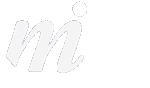PDF
Tip: Remove Adobe Reader As Your Internet PDF Viewer
One thing which always irritates us is when an application takes over and there is not an obvious way to stop it. Adobe Reader, Adobe’s PDF viewing application, does exactly this.


If you install Reader it will add some internet plugins for your Safari web browser. This means that when you click to view a PDF on a website, the document opens in the Adobe environment and not using Apple’s built-in Preview app.
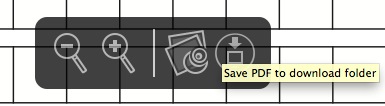
We like the Preview toolbar which appears over a PDF in Safari (above)- we particularly like the button which allows us to open that PDF in the Preview app.
To get rid of the Adobe system and return to using Preview as your default PDF viewer, you need to follow these steps:
1/ open your Mac HD -> Library -> Internet Plugins
2/ move the Adobe plugins to the Trash:

3/ quit and reopen Safari
It is a simple step but not that obvious. There is no option in the Safari extensions preferences to turn off Adobe Reader. However this simple clean-out should do the trick.
.


If you install Reader it will add some internet plugins for your Safari web browser. This means that when you click to view a PDF on a website, the document opens in the Adobe environment and not using Apple’s built-in Preview app.
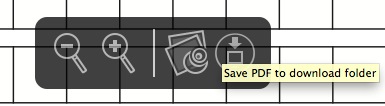
We like the Preview toolbar which appears over a PDF in Safari (above)- we particularly like the button which allows us to open that PDF in the Preview app.
To get rid of the Adobe system and return to using Preview as your default PDF viewer, you need to follow these steps:
1/ open your Mac HD -> Library -> Internet Plugins
2/ move the Adobe plugins to the Trash:
3/ quit and reopen Safari
It is a simple step but not that obvious. There is no option in the Safari extensions preferences to turn off Adobe Reader. However this simple clean-out should do the trick.
.
Comments