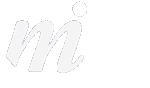iOS 8
Steps for Upgrading to iOS 8
Here are our recommended steps for upgrading to the new operating system for your iPad, iPhone and iPod touch, iOS 8.
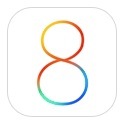
1/ check if your device is covered- here are the devices which can install iOS 8:
iPhone: 4s, 5, 5s, 5c, (the iPhone 6 and 6 Plus comes with iOS 8 already installed)
iPad: 2, 3, 4, Air
iPad mini: mini, mini with Retina Display
iPod: touch (5th generation)
2/ update your device today before iOS 8 arrives- get your device up to the latest version of iOS 7 (7.1.2) in advance of the big move to iOS 8.
3/ update your apps- that number on top of your App Store icon- deal with it! Go into the App Store and install all of the waiting updates.
4/ backup your device in iTunes on your Mac. We strongly recommend backing up your device to your Mac, as this will mean you have a complete backup in case of loss, accident or theft. Run another backup before you are tempted to upgrade to iOS 8.
5/ clear your photos from the camera roll: yes while you are at your Mac, try to keep your camera roll slimmed down by importing your photos to iPhoto and then clear the camera roll after, when it confirms that all photos have been imported. Try not to let your camera roll reach into the 1000s!
Instead, sync your favourite photos back to your device by creating albums and selecting them in iTunes.
6/ restart your device- always good to have a fresh start.
7/ make sure you plug it into the power before upgrading- don’t update on battery power (ok you can technically do this as long as you have enough battery life left, but it is safer to plug it into your adapter or Mac during the update as it is a big download!).
8/ now go ahead and upgrade- it is quicker to do this on the device, so go to Settings -> General -> Software Update.
Once Apple release iOS 8 it will appear in this section. If you see a message saying you are up to date and on 7.1.2, then the new update has not been released yet. It should arrive tomorrow evening (17th Sept).
To check out some of the highlights of iOS 8, have a look at our earlier article..
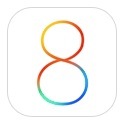
1/ check if your device is covered- here are the devices which can install iOS 8:
iPhone: 4s, 5, 5s, 5c, (the iPhone 6 and 6 Plus comes with iOS 8 already installed)
iPad: 2, 3, 4, Air
iPad mini: mini, mini with Retina Display
iPod: touch (5th generation)
2/ update your device today before iOS 8 arrives- get your device up to the latest version of iOS 7 (7.1.2) in advance of the big move to iOS 8.
3/ update your apps- that number on top of your App Store icon- deal with it! Go into the App Store and install all of the waiting updates.
4/ backup your device in iTunes on your Mac. We strongly recommend backing up your device to your Mac, as this will mean you have a complete backup in case of loss, accident or theft. Run another backup before you are tempted to upgrade to iOS 8.
5/ clear your photos from the camera roll: yes while you are at your Mac, try to keep your camera roll slimmed down by importing your photos to iPhoto and then clear the camera roll after, when it confirms that all photos have been imported. Try not to let your camera roll reach into the 1000s!
Instead, sync your favourite photos back to your device by creating albums and selecting them in iTunes.
6/ restart your device- always good to have a fresh start.
7/ make sure you plug it into the power before upgrading- don’t update on battery power (ok you can technically do this as long as you have enough battery life left, but it is safer to plug it into your adapter or Mac during the update as it is a big download!).
8/ now go ahead and upgrade- it is quicker to do this on the device, so go to Settings -> General -> Software Update.
Once Apple release iOS 8 it will appear in this section. If you see a message saying you are up to date and on 7.1.2, then the new update has not been released yet. It should arrive tomorrow evening (17th Sept).
To check out some of the highlights of iOS 8, have a look at our earlier article..
Comments
Apple's New iOS 8 Coming This Autumn- What to Expect...
08/06/14 22:30 Filed in: iOS
Last week Apple gave a preview of the next version of iOS 8, the software which runs your iPad, iPhone or iPod touch. Apple releases a new major update once per year and iOS 8 will be the big upgrade for 2014-5.
So what is to come this Autumn…
1/ Messages:
The Messages app is getting an upgrade, and you will be able to see all of your text messages on your Mac, iPhone and iPad, both iMessages and SMS messages.
Up to now you could only read and send (blue) iMessages on your iPad and iPhone. But this is changing so that you don’t miss (green) messages from your Blackberry or Android friends.
The new Messages app will also allow you to send short voice messages- you tap the microphone, speak your message and then send that recording through the app:
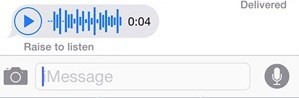
You will be able to share your location with your text message friends- you might be at an event and wish to show the other person where you are to meet up with them. You can choose to do this for a temporary period, such as an hour:
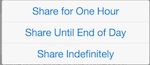
2/ New Design:
Some of the changes in iOS 8 will make life a bit easier. When you receive a text or email on your iPhone it appears at the top of the screen for a few seconds (banner notification). Under iOS 8, you can tap and send a quick reply, without having to move out of the app you were in. Right now under iOS 7, you have to move over to Mail or Messages to type a response, interrupting what you were working on. This quick response feature will mean less moving back and forth between apps:
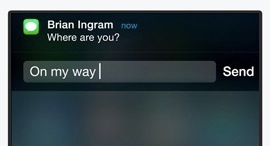
At present, double-prssing your home button brings up the multitasking screen, showing all of your open apps. Under iOS 8 you will also see a contacts bar at the top of the screen, with your favourite people and recent contacts. One tap on a face will allow you to call, text or FaceTime that person- a handy way to get to your favourite people more quickly, without having to switch over to your Contacts app first.
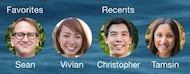
iOS 8 will bring a new way to type, with predictive text! It learns the kinds of phrases you use and will offer suggestions for words which fit into the sentence you are typing:
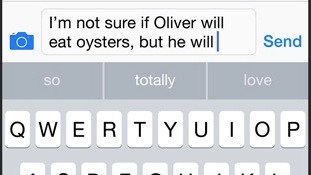
A new line above the keyboard will offer suggested words which iOS 8 thinks you are about to type next. Tap one to add it to your message, email etc. iOS 8 will also recognise the phrases you might use in the Messages as opposed to what you say in Mail- it tries to learn the differences and offer the appropriate words depending on the app you are using.
Apple have also opened up the keyboard to other developers- if you don’t like the iPhone typing method, you can swap the iOS 8 keyboard for another company’s version! It will just be a matter of installing a new keyboard app. This could help people who come to the iPhone/iPad but are more familiar with another method of typing, such as on a Blackberry device of Android.
Spotlight searches get an upgrade too- searches will search inside the content on your device (as it does today) but it will also search the web. Pulling down the icons on your home screen brings up the Spotlight box and under iOS 8 it will find results from internet sites such as Wikipedia:
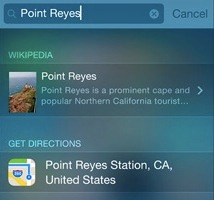
3/ Family Sharing:
Apple have finally come up with a method to share apps, music, movies between family members. Up to now each person needed to have their own account and credit card or they attempted to share one Apple ID (which invariably ended in a mess!). Under Family Sharing, children have an “ask to buy” button which sends a message to their parents’ device. The parent then has the option to allow the purchase or block it:
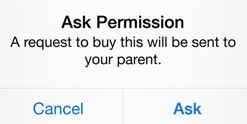
The feature allows allows for shared calendars, locations and photo albums between up to 6 family members.
4/ Photos:
The new iCloud Photos feature under iOS 8 allows you to place all of your photos into iCloud storage, where you can then access any of your photos from your iPhone, iPod or iPad.
This would mean less syncing between your iPhoto on your Mac and your iOS device. It will also mean less space being used up on your iPhone or iPad as the photos are stored on the cloud and only downloaded to your device when required.
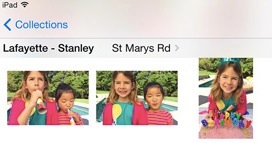
Each iCloud account has 5GB of storage, so it is likely that you will need to pay for more storage to take advantage of this feature. Apple have price tiers for this- an extra 20GB will be $1 per month, 200GB will be $4 per month.
The Camera app in iOS 8 has new filters and a new Time Lapse video feature.
5/ iCloud Drive:
The new iCloud Drive will work a lot like Dropbox. You will be able to browse through all of your files, rearrange them and open them on your iPad or iPhone. You can also start a Pages, Keynote or Numbers file on your iPhone and then pick up your iPad and carry on editing that document.
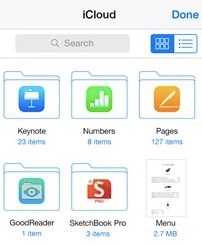
This new file system means you can browse through all of your files in one place, whereas up to now you had to look for them inside the appropriate app, such as only seeing your Pages files inside the Pages app.
——
A couple of footnotes:
- iOS 8 will not run on an iPhone 4. It will only work on a 4s, 5 and 5s, and presumably the new iPhone 6 which is likely to arrive in the Autumn.
- it will run on any iPad except for the original iPad 1.
- iOS 8 is a free upgrade.
Dr. Simon Spence / 2014.
So what is to come this Autumn…
1/ Messages:
The Messages app is getting an upgrade, and you will be able to see all of your text messages on your Mac, iPhone and iPad, both iMessages and SMS messages.
Up to now you could only read and send (blue) iMessages on your iPad and iPhone. But this is changing so that you don’t miss (green) messages from your Blackberry or Android friends.
The new Messages app will also allow you to send short voice messages- you tap the microphone, speak your message and then send that recording through the app:
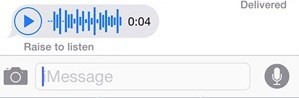
You will be able to share your location with your text message friends- you might be at an event and wish to show the other person where you are to meet up with them. You can choose to do this for a temporary period, such as an hour:
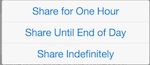
2/ New Design:
Some of the changes in iOS 8 will make life a bit easier. When you receive a text or email on your iPhone it appears at the top of the screen for a few seconds (banner notification). Under iOS 8, you can tap and send a quick reply, without having to move out of the app you were in. Right now under iOS 7, you have to move over to Mail or Messages to type a response, interrupting what you were working on. This quick response feature will mean less moving back and forth between apps:
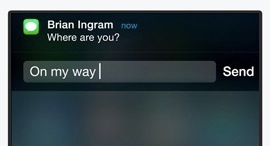
At present, double-prssing your home button brings up the multitasking screen, showing all of your open apps. Under iOS 8 you will also see a contacts bar at the top of the screen, with your favourite people and recent contacts. One tap on a face will allow you to call, text or FaceTime that person- a handy way to get to your favourite people more quickly, without having to switch over to your Contacts app first.
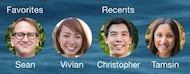
iOS 8 will bring a new way to type, with predictive text! It learns the kinds of phrases you use and will offer suggestions for words which fit into the sentence you are typing:
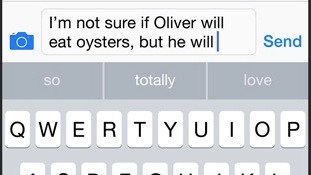
A new line above the keyboard will offer suggested words which iOS 8 thinks you are about to type next. Tap one to add it to your message, email etc. iOS 8 will also recognise the phrases you might use in the Messages as opposed to what you say in Mail- it tries to learn the differences and offer the appropriate words depending on the app you are using.
Apple have also opened up the keyboard to other developers- if you don’t like the iPhone typing method, you can swap the iOS 8 keyboard for another company’s version! It will just be a matter of installing a new keyboard app. This could help people who come to the iPhone/iPad but are more familiar with another method of typing, such as on a Blackberry device of Android.
Spotlight searches get an upgrade too- searches will search inside the content on your device (as it does today) but it will also search the web. Pulling down the icons on your home screen brings up the Spotlight box and under iOS 8 it will find results from internet sites such as Wikipedia:
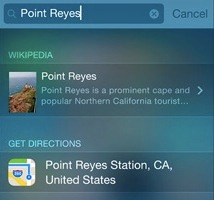
3/ Family Sharing:
Apple have finally come up with a method to share apps, music, movies between family members. Up to now each person needed to have their own account and credit card or they attempted to share one Apple ID (which invariably ended in a mess!). Under Family Sharing, children have an “ask to buy” button which sends a message to their parents’ device. The parent then has the option to allow the purchase or block it:
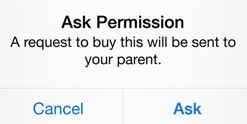
The feature allows allows for shared calendars, locations and photo albums between up to 6 family members.
4/ Photos:
The new iCloud Photos feature under iOS 8 allows you to place all of your photos into iCloud storage, where you can then access any of your photos from your iPhone, iPod or iPad.
This would mean less syncing between your iPhoto on your Mac and your iOS device. It will also mean less space being used up on your iPhone or iPad as the photos are stored on the cloud and only downloaded to your device when required.
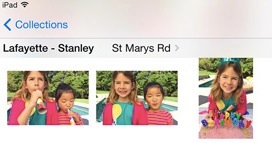
Each iCloud account has 5GB of storage, so it is likely that you will need to pay for more storage to take advantage of this feature. Apple have price tiers for this- an extra 20GB will be $1 per month, 200GB will be $4 per month.
The Camera app in iOS 8 has new filters and a new Time Lapse video feature.
5/ iCloud Drive:
The new iCloud Drive will work a lot like Dropbox. You will be able to browse through all of your files, rearrange them and open them on your iPad or iPhone. You can also start a Pages, Keynote or Numbers file on your iPhone and then pick up your iPad and carry on editing that document.
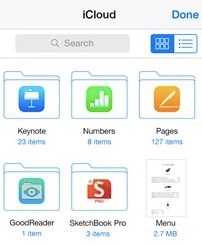
This new file system means you can browse through all of your files in one place, whereas up to now you had to look for them inside the appropriate app, such as only seeing your Pages files inside the Pages app.
——
A couple of footnotes:
- iOS 8 will not run on an iPhone 4. It will only work on a 4s, 5 and 5s, and presumably the new iPhone 6 which is likely to arrive in the Autumn.
- it will run on any iPad except for the original iPad 1.
- iOS 8 is a free upgrade.
Dr. Simon Spence / 2014.