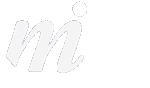Upgrading
Steps for Upgrading to iOS 8
Here are our recommended steps for upgrading to the new operating system for your iPad, iPhone and iPod touch, iOS 8.
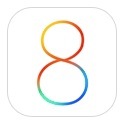
1/ check if your device is covered- here are the devices which can install iOS 8:
iPhone: 4s, 5, 5s, 5c, (the iPhone 6 and 6 Plus comes with iOS 8 already installed)
iPad: 2, 3, 4, Air
iPad mini: mini, mini with Retina Display
iPod: touch (5th generation)
2/ update your device today before iOS 8 arrives- get your device up to the latest version of iOS 7 (7.1.2) in advance of the big move to iOS 8.
3/ update your apps- that number on top of your App Store icon- deal with it! Go into the App Store and install all of the waiting updates.
4/ backup your device in iTunes on your Mac. We strongly recommend backing up your device to your Mac, as this will mean you have a complete backup in case of loss, accident or theft. Run another backup before you are tempted to upgrade to iOS 8.
5/ clear your photos from the camera roll: yes while you are at your Mac, try to keep your camera roll slimmed down by importing your photos to iPhoto and then clear the camera roll after, when it confirms that all photos have been imported. Try not to let your camera roll reach into the 1000s!
Instead, sync your favourite photos back to your device by creating albums and selecting them in iTunes.
6/ restart your device- always good to have a fresh start.
7/ make sure you plug it into the power before upgrading- don’t update on battery power (ok you can technically do this as long as you have enough battery life left, but it is safer to plug it into your adapter or Mac during the update as it is a big download!).
8/ now go ahead and upgrade- it is quicker to do this on the device, so go to Settings -> General -> Software Update.
Once Apple release iOS 8 it will appear in this section. If you see a message saying you are up to date and on 7.1.2, then the new update has not been released yet. It should arrive tomorrow evening (17th Sept).
To check out some of the highlights of iOS 8, have a look at our earlier article..
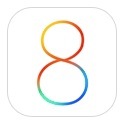
1/ check if your device is covered- here are the devices which can install iOS 8:
iPhone: 4s, 5, 5s, 5c, (the iPhone 6 and 6 Plus comes with iOS 8 already installed)
iPad: 2, 3, 4, Air
iPad mini: mini, mini with Retina Display
iPod: touch (5th generation)
2/ update your device today before iOS 8 arrives- get your device up to the latest version of iOS 7 (7.1.2) in advance of the big move to iOS 8.
3/ update your apps- that number on top of your App Store icon- deal with it! Go into the App Store and install all of the waiting updates.
4/ backup your device in iTunes on your Mac. We strongly recommend backing up your device to your Mac, as this will mean you have a complete backup in case of loss, accident or theft. Run another backup before you are tempted to upgrade to iOS 8.
5/ clear your photos from the camera roll: yes while you are at your Mac, try to keep your camera roll slimmed down by importing your photos to iPhoto and then clear the camera roll after, when it confirms that all photos have been imported. Try not to let your camera roll reach into the 1000s!
Instead, sync your favourite photos back to your device by creating albums and selecting them in iTunes.
6/ restart your device- always good to have a fresh start.
7/ make sure you plug it into the power before upgrading- don’t update on battery power (ok you can technically do this as long as you have enough battery life left, but it is safer to plug it into your adapter or Mac during the update as it is a big download!).
8/ now go ahead and upgrade- it is quicker to do this on the device, so go to Settings -> General -> Software Update.
Once Apple release iOS 8 it will appear in this section. If you see a message saying you are up to date and on 7.1.2, then the new update has not been released yet. It should arrive tomorrow evening (17th Sept).
To check out some of the highlights of iOS 8, have a look at our earlier article..
Comments