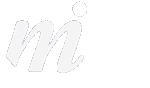Mountain Lion Tips 3- VIPs
11/10/12 21:06 Filed in: Mountain Lion | OS X

This guides shows you how to use the new VIP feature in Mail under Mountain Lion:
The new version of Mail under Mountain Lion 10.8 has a new VIP feature, which helps to gain quick access to important emails from your favourite people, what Apple calls your “VIPs”.
1/ open a message from your first important person, could be your partner, your boss, or a colleague!
2/ move your pointer over the name of the person who sent the email, and look for the small star symbol which will appear to the left of the person’s name:
3/ click on the star symbol to add this person to your VIP list. Now on the left hand side of Mail, you will see a new VIP section:

4/ clicking on “VIPs” will show all emails from those VIPs (combined).
If you click on the small triangle to open the VIP mailbox, you will see a list of your VIPs underneath- clicking on one of the names will display just the emails from that person.
blog comments powered by Disqus