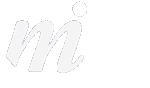Preparing for the iPhone 3G
05/07/08 21:46
What to do in advance of the launch...
O2 will begin to sell the new iPhone 3G on July 11th, and we have prepared some steps for people intending to buy a new phone. Here is a list of suggestions on how to get your information and settings ready:

Contacts and calendars:
The iPhone 3G will not read the contacts or other information on your current phone, such as a Nokia or Sony Ericsson or from your SIM card. So to prepare yourself for the switch, you will need to add your phone numbers and all other contact information to the Apple Address Book on your Mac. If you wish to use the calendar feature on the iPhone, you will need to enter your calendar events into your Mac's iCal application.
If your contacts are currently stored in another application, such as Entourage or on a PC in Outlook, you will need to export all of them as vCards, and then import them into Address Book. For Entourage users this is very easy- simply drag and drop the contacts from Entourage's Contacts section to a folder on the desktop. You should end up with each of your contacts as a separate vCard file. Now drag and drop them into Address Book, and the information will be imported. TIP: if you have hundreds of contacts, drag and drop them out of Entourage and into Address Book in batches of no more than 50. If you try to drag them all in one go, some of them may not be exported.
Email:
We would strongly recommend that you look at moving your email over to the Apple Mail program. If you are using Entourage, this would be done in a few steps:
1/ make sure your Entourage is not clogged- go to your Documents folder in your Home folder, then to Microsoft User Data, then to Office 2004 Identities, and then your Main Identity folder. Have a look to see how big your database file is- is it larger than 1GB? If so, you should slim this down by deleting old messages, or by moving old emails you want to keep to folders on your Mac.
2/ use the Import function in Mail to copy all of your remaining emails from Entourage
3/ set up your account information in Mail by going to the Mail menu and choosing Preferences, then go to the Accounts tab. Here you can add your POP and IMAP mail settings.
iTunes will sync the email accounts used in Mail to the iPhone, but won't do this for accounts in Entourage. Therefore it is best to have your material in Apple Mail, unless you really prefer Entourage and are comfortable using this application and the iPhone separately.
iTunes & software:
Make sure you have the latest version of iTunes on your Mac as you will need this for part of the registration process. It is also important to update your Mac OS X software to the most recent version. Run Software Update from the Apple menu.
You should also ensure that you have an active iTunes account. You will need this to register and activate the iPhone.
--
More details available from Apple Store for Ireland or the Apple Store for the UK and you can check out our iPhone page here.
O2 will begin to sell the new iPhone 3G on July 11th, and we have prepared some steps for people intending to buy a new phone. Here is a list of suggestions on how to get your information and settings ready:

Contacts and calendars:
The iPhone 3G will not read the contacts or other information on your current phone, such as a Nokia or Sony Ericsson or from your SIM card. So to prepare yourself for the switch, you will need to add your phone numbers and all other contact information to the Apple Address Book on your Mac. If you wish to use the calendar feature on the iPhone, you will need to enter your calendar events into your Mac's iCal application.
If your contacts are currently stored in another application, such as Entourage or on a PC in Outlook, you will need to export all of them as vCards, and then import them into Address Book. For Entourage users this is very easy- simply drag and drop the contacts from Entourage's Contacts section to a folder on the desktop. You should end up with each of your contacts as a separate vCard file. Now drag and drop them into Address Book, and the information will be imported. TIP: if you have hundreds of contacts, drag and drop them out of Entourage and into Address Book in batches of no more than 50. If you try to drag them all in one go, some of them may not be exported.
Email:
We would strongly recommend that you look at moving your email over to the Apple Mail program. If you are using Entourage, this would be done in a few steps:
1/ make sure your Entourage is not clogged- go to your Documents folder in your Home folder, then to Microsoft User Data, then to Office 2004 Identities, and then your Main Identity folder. Have a look to see how big your database file is- is it larger than 1GB? If so, you should slim this down by deleting old messages, or by moving old emails you want to keep to folders on your Mac.
2/ use the Import function in Mail to copy all of your remaining emails from Entourage
3/ set up your account information in Mail by going to the Mail menu and choosing Preferences, then go to the Accounts tab. Here you can add your POP and IMAP mail settings.
iTunes will sync the email accounts used in Mail to the iPhone, but won't do this for accounts in Entourage. Therefore it is best to have your material in Apple Mail, unless you really prefer Entourage and are comfortable using this application and the iPhone separately.
iTunes & software:
Make sure you have the latest version of iTunes on your Mac as you will need this for part of the registration process. It is also important to update your Mac OS X software to the most recent version. Run Software Update from the Apple menu.
You should also ensure that you have an active iTunes account. You will need this to register and activate the iPhone.
--
More details available from Apple Store for Ireland or the Apple Store for the UK and you can check out our iPhone page here.
blog comments powered by Disqus