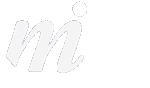Mountain Lion Tips: 1- Dictation
25/09/12 12:27 Filed in: OS X | Mountain Lion

We will be running a series of Mountain Lion tips over the next few days, starting today with Dictation.
First it came to the iPhone and iPad, and now to your Mac; dictation is available in OS X Mountain Lion in almost any app. It is not enabled by default, so here is how to turn it on and use it:
1/ Open “Dictation and Speech” in System Preferences
2/ Dictation will be set to off- turn it on and choose your preferred language beneath. United Kingdom is the closest for Irish users.
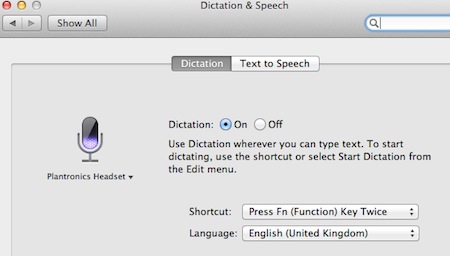
3/ Quit System Preferences
Now to use the new dictation, simply press your “Fn” key on your keyboard twice, and speak after the beep. Then when you have finished speaking, press the Fn key once.
Dictation will then take a few seconds to translate your speech into text. This is done by sending the material to Apple’s servers over the internet and returning with its best interpretation. Words with a blue line underneath may be inaccurate- hold the ctrl-key on the keyboard and click once on a blue line, and you will see possible alternatives.
It is best to use dictation in short sections- don’t dictate your entire email or letter in one go! Try to use Dictation sentence by sentence and see how you get on.
blog comments powered by Disqus