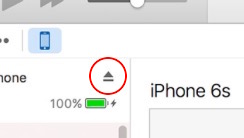To Back Up Your iPhone & iPad
The best method to back up your iPhone an iPad is to use iTunes.
If you have this set up, here is how to complete a back up:
1/ open iTunes
2/ click on your device’s icon in the top left of the iTunes window:
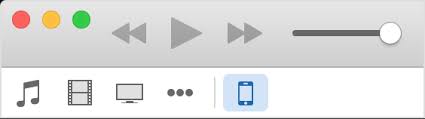
3/ in the Summary page for your device, look at the Back Ups section to see when your last back up was completed:
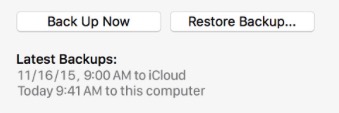
3/ your status should show the date of you last back up, and that it was “to this computer”
4/ if your back up does not start automatically, start a new back up by clicking on the “Back Up Now” button
5/ the progress bar at the top of the iTunes window will show the status of this backup.

Once complete, the bar will vanish and the Apple logo will appear.
Check the time of the latest backup under the “Back Up Now” button.
6/ disconnect your device by using the eject button in iTunes: