To Backup Your Calendars
1/ open the Calendar app on your Mac

2/ select a calendar in the sidebar of the main window:
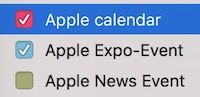
3/ choose File menu -> Export -> Export and save the calendar backup file in a folder on your Mac
4/ try to name the file like this:
eg. “2017-07-19 Home Calendar”
Then each time you save a calendar, the date will change- this way you will have a neat archive of calendar backups, all sorted by their dates names
Note: don’t open the calendar backup files unless you absolutely need to (i.e. you wish to restore a lost calendar). If you do double-click on the backup file it may get imported into your Calendar app.